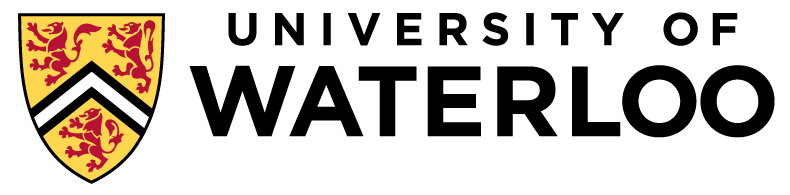
Assignments
Data-Intensive Distributed Computing (Winter 2018)
Note that there separate sets of assignments for CS 451/651 and CS 431/631. Make sure you work on the correct asssignments!
Assignment 0: Warmup due 2:30pm January 18
This assignment is a warmup exercise to get you familar with the some of the basic tools you will need for the remaining assignments. In particular, we will be making use of Python (for programming) and Jupyter notebooks.
The general setup is as follows: for each assignment, you will be provided with a "starter" notebook, which will describe what needs to be done for that assignment. You'll complete the assignment in the notebook, and then submit your notebook to the course staff for marking.
Python and Jupyter
All of the programming required for the assignments will be in Python. If you have never programmed in Python before, you will need to gradually bring yourself up to speed. There are many on-line resources that can help with this. A good place to start is python.org. In particular, you can start with their Python Tutorial. If you don't like that particular tutorial, there are many others to choose from. There are also many Python books to choose from, if you prefer to learn that way. Choose a book that fits your needs. For example, some books target people who are migrating to Python from other languages, while others are directed at novice programmers.
Most Python tutorials expect you to try out examples as you go along, i.e., they expect you to write and run Python code. This kind of active learing is definitely the way to go. The simplest way for you to run Python code is by using a Jupyter notebook running on the CS Jupyter hub (see below). This will allow you to run Python in a web browser, without having to install any software on your machine. If you wish, you can also install Python locally on your own machine. Python is freely available for a variety of platforms. Bear in mind that all assignments for CS431/631 will be done using notebooks, so it is not a bad idea to get used to them.
Jupyter Notebooks
For this course, you will be writing and running Python code in Jupyter notebooks. Each notebook consists of a sequence of cells. An cell can hold (formatted) text, Python code, or graphics. A great thing about notebooks is that you can open and run them in a web browser. This means that you can work on your own machine, using only a web browser, without having to install any additional software.
A Jupyter "hub" is a place to store and use Jupyter notebooks.
For the CS431/631 assignments, you'll be using a hub operated by
the School of Computer Science. To get started,
go to jupyter.student.cs.uwaterloo.ca.
Log in using your userid and password for the
Unfortunately, the CS Jupyter hub is not yet ready for use.
So, for Assignment 0, we will instead be using a similar hub
run by Compute Canada. To get started, go to
https://uwaterloo.syzygy.ca/, and log in
using your
It is a good idea to create a new folder to hold all of your work for this course, if you do not already have one. To this, use the New dropdown on the top right to create a new folder, and call the folder cs431 (or whatever name you prefer). Then, open your new folder by clicking on it.
Once you are in your cs431 folder, try creating a new Jupyter notebook. To create a notebook, use the New dropdown to create a new Python 3 notebook. You should see something that looks like this,
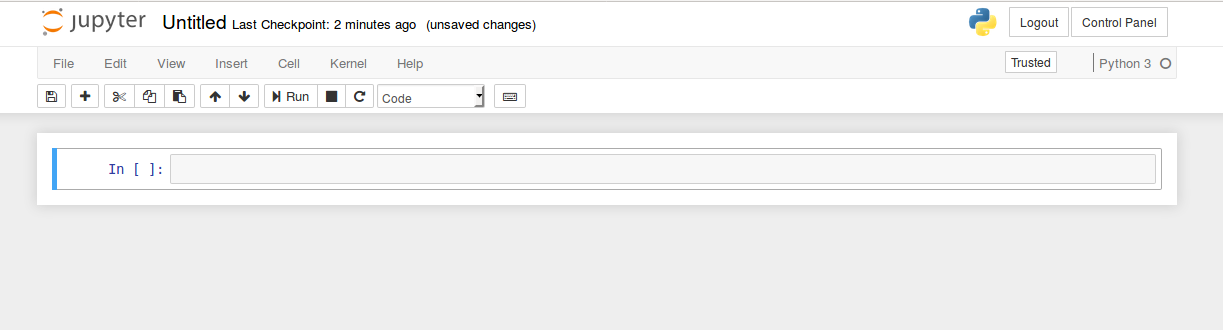
- First, change the name of your notebook by clicking on the current name ("Untitled"), and entering a new name, say, Test Notebook.
- Next, save your notebook using Save and Checkpoint from the File menu. Saving a notebook saves its current state, so that you can stop working at any time, and resume later from where you left off.
- Finally, stop your notebook by selecting Close and Halt from the File menu. This should take you back to your list of files and folders. You should see a new file called Test Notebook.ipynb, which is your saved notebook. By clicking on that notebook file, you can start your notebook running again from the point at which you last saved (try it!).
Assignment Workflow
The basic workflow for each assignment will be something like this:
- Download the starter notebook for the assignment, as well as any other required files, from the assignment web page to your computer.
- Use a web browser to log in to the
CS Jupyter hub at jupyter.student.cs.uwaterloo.ca.Compute Canada hub at https://uwaterloo.syzygy.ca/ - Upload the starter notebook for the assignment, as well as any other required files, from your computer to the CS hub, into your cs431 folder.
- Launch the starter notebook that you just uploaded, and follow the instructions in the notebook to complete the assignment. Be sure to save your work.
- When you are finished with the assignment, download your notebook (the .ipynb file) from your cs431 folder on the hub to your computer, and submit it to the course staff by following the submission instructions.
Assignment 0
For the first assignment, you will do some simple analyses on the on the text of Shakespeare's plays. For this assignment, you will need to download three files to your local machine, and then upload them to the Jupyter hub. They are:- Shakespeare.txt: this is a plain text file that contains the complete text of Shakespeare's plays.
- simple_tokenize.py: this is a simple Python module for tokenizing text
- A0.ipynb: this is the starter notebook for A0, in which you will do your assignment work.
Submitting Assignment 0
To submit A0, use the following steps:
- Download your A0.ipynb file from the Jupyter hub to your computer.
- Change the name of your file from A0.ipynb to A0-xxxxxxxx.ipynb, where xxxxxxxx is your UW student ID number.
- Send your A0-xxxxxxxx.ipynb file as an e-mail attachment to kmsalem@uwaterloo. Your e-mail message must be sent before the assignment deadline, and must have the subject line [cs431] A0-xxxxxxxx, where xxxxxxxx is your UW student ID number.